
Parent Accounts
updated 2023-08-09
Parent Accounts for PowerSchool
Starting in August 2023, the Weber School District is using PowerSchool as its Student Information System.
On July 25, 2023, information about logging in to PowerSchool was sent to the email addresses of all parent/guardian accounts in MyWeber.
The information that follows is for parents/guardians using the SAME email address they used in MyWeber. If you need to create a parent account using a new or different email address, email Ms. Howell, the school's secretary, at
PowerSchool App for Parents (not required)
The PowerSchool website is optimized for use on mobile devices. However, you may choose to install the PowerSchool Mobile app. Be aware that the apps may not have the same level of information as the website.
iOS ~ https://apps.apple.com/us/app/powerschool-mobile/id973741088
Android ~ https://play.google.com/store/apps/details?id=com.powerschool.portal&hl=en_US&gl=US
The code for the Weber School District is NSQK.
To Set Your PowerSchool Password:
Using the Same Email You Used in MyWeber
- Go to https://weber.powerschool.com/public/account_recovery_begin.html
- Enter your email address for the 'Parent Username' and the 'Parent Email Address'
- Click the 'Enter' button
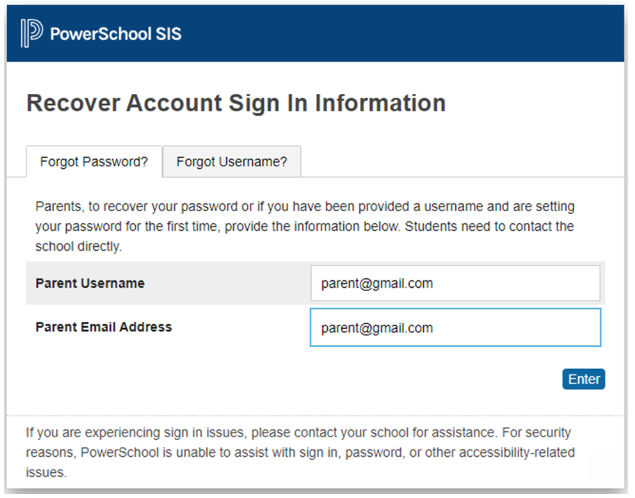
- Check your email. It may take a few minutes the password reset email to be arrive.
- The subject of the email is “PowerSchool Password Reset Request”.
- Note: Make sure to check your spam folder.
- The subject of the email is “PowerSchool Password Reset Request”.
- Click the link in the email to set your PowerSchool password for the first time.
- Enter your email address in the “Username” box.
- Enter your desired password in the next two boxes, making sure it follows the listed rules.
- Note: You may use the same password you used for MyWeber as long as it follows the listed rules.
- After you click the “Enter” button, you will be automatically logged in to PowerSchool and have access to students assigned to you from last year.
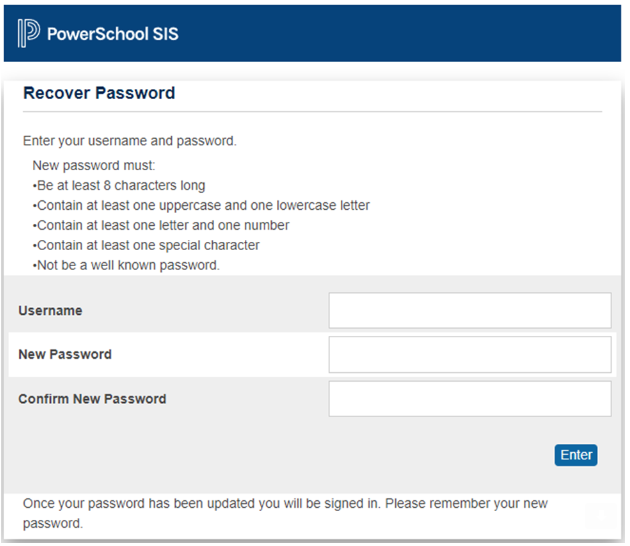
- To login in the future, go to: https://weber.powerschool.com/public
Weber School District Email Addresses
If you used your “@wsd.net” account for your MyWeber account it was not transferred to PowerSchool. You will need to create a new PowerSchool guardian account. Contact the secretary at your child's school.
Using a New or Different Email Address
f you need to create a parent account using a new or different email address, email Ms. Howell, the school's secretary, at
(For other technical difficulties, please call the PowerSchool help desk (801) 452-4444.)